Portable Document Format documents are portable files format that capture all elements and turn into an electronic image file for users to share, view or print. Users are unable to edit or change the content in it. If you are looking for some effective and easy ways to copy text from a PDF file? Just follow the text below, and we will show you how to do it!

Image by Robin Higgins from Pixabay
Copy Text From Protected/ Scanned PDF using Acrobat Reader Dc
We all know that Adobe creates the PDF file format. Therefore, one way to edit PDF or extract PDF text is to use Abobe’s software, Acrobat Reader Dc. It will be more convenient, but Acrobat Reader Dc software costs a little expensive compared to other PDF editor software.
If you owned the software, refer to the steps below to copy the text from your PDF files:
Step 1. Launch the software and choose Select Tool.
Step 2. Highlight the text that you want to copy.
Step 3. Click Edit and select Copy or Ctrl + C / (Command + C for Mac) on your keyboard.
Step 4. Go to your Notepad, Microsoft Word, etc. Then, right-click and choose Paste or Ctrl + P/ (Command + P for Mac) on your keyboard.
Older Version of Acrobat Reader
Suppose you are using an older version of Acrobat Reader, no worry! You can still copy and edit the PDF text by using the older versions of the software. Just follow the steps below:
Step 1. Open the software and choose Graphic Select Tool.
Step 2. Then, in the menu, click the Text Select Tool to copy the text.
Or another easier way,
Step 1. Choose Edit menu and Take a Snapshot.
Step 2. The Camera Icon will appear and use it to Crop and Extract the text.
Copy Text From PDF- Bitwar Text Scanner
Many users or people here may not understand what is OCR text recognition. To make it simple, it is a technology that can read and recognize text or content from an image or scanned document through a specific and special algorithm. Instead of typing every single word from the PDF, you can use OCR software to extract or copy the text easily and quickly.
Suppose you haven’t had an OCR Text Recognition software; best for you to download Bitwar Text Scanner on your system. You may refer here to ‘How to Install Bitwar Text Scanner?‘ to download and install it for free!
So after you have installed the software, launch it, and follow the steps below to copy your PDF document’s text.
Step 1. Open the Content of the PDF File that you want to copy.
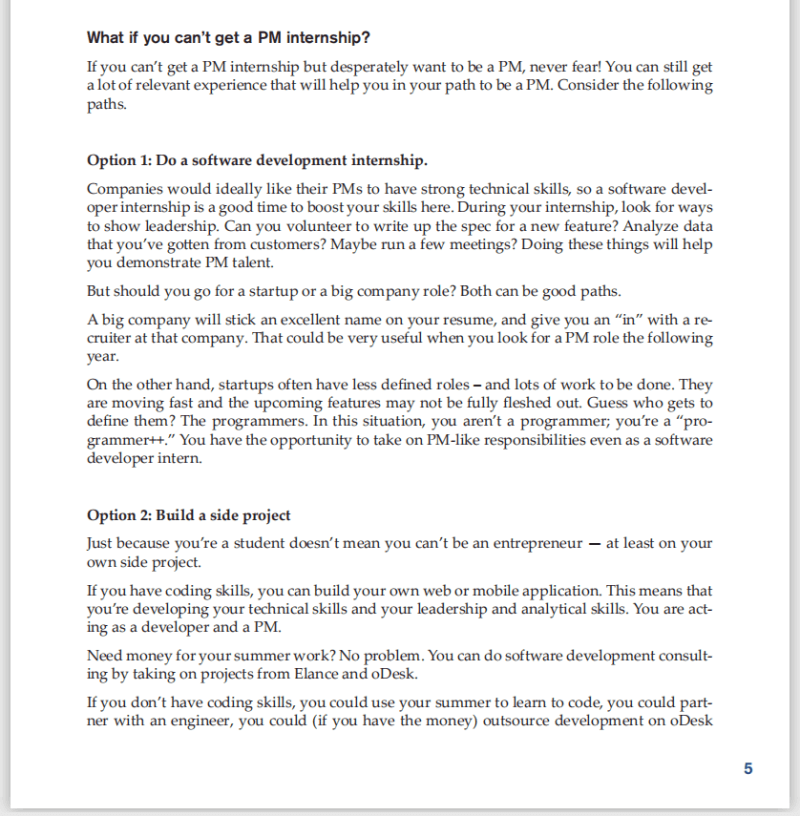
Step 2. Launch Software and choose Screenshot OCR.
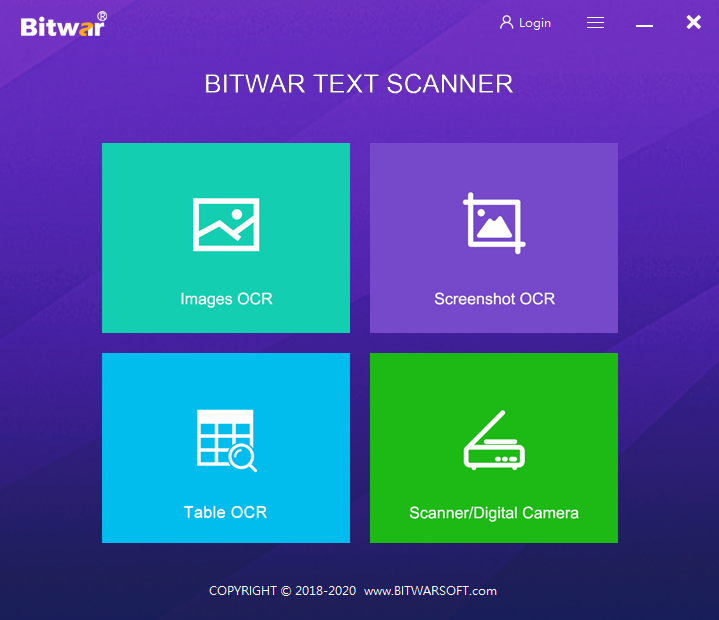
Step 3. Crop and Extract the text content.
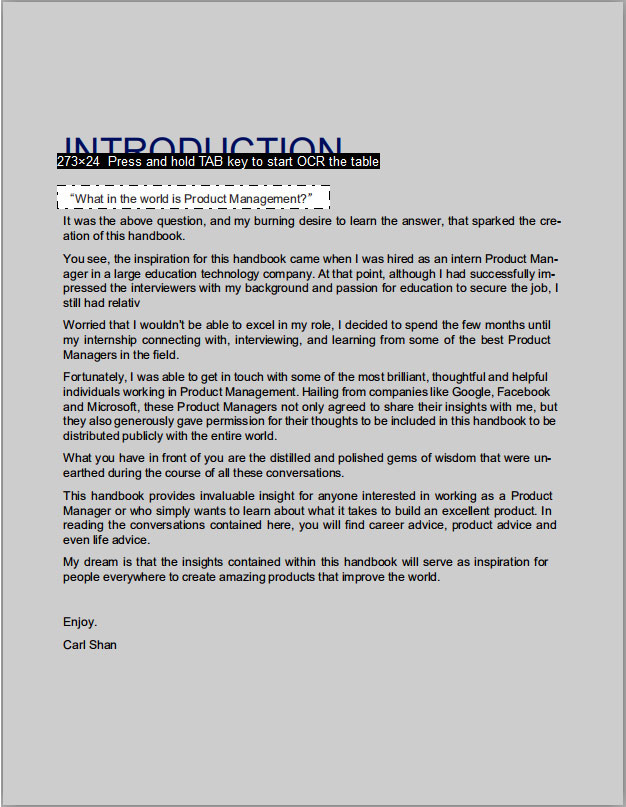
Step 4. Copy the OCR Text Result and paste it on other Word Document software.
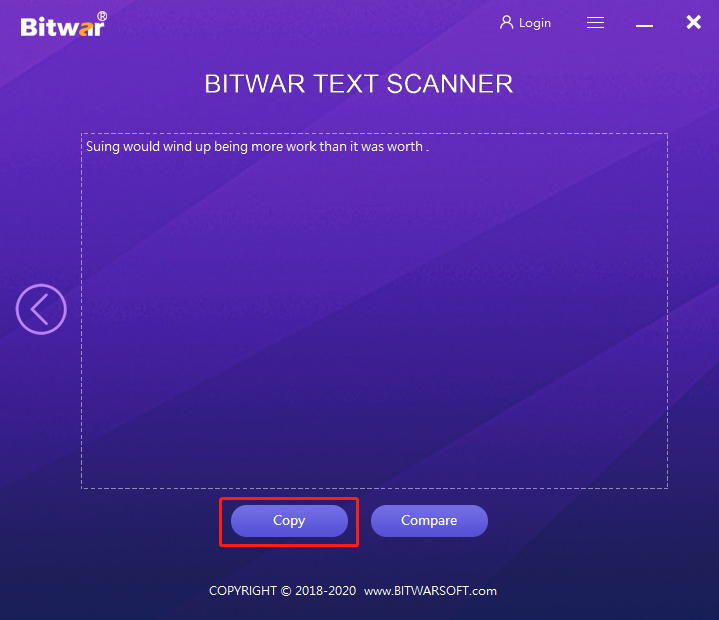
Letting You Know…
All the ways above are easy to do and do not require any computer or editing skills to copy or extract text from a PDF file. We hope you can refer to the tutorial above and use any of the three ways to copy the text you want from your PDF file.
I hope you have a nice day ahead!
