All of us love to take screenshots in our daily life. We take screenshots of images or texts to share and records for future purposes. Since OCR is developed into computer technology, it makes us more convenient and easier to copy text or words from any screenshots.
Follow us with the tutorials below on how to convert screenshots to text by using Bitwar Text Scanner!
Steps to Convert Screenshot to TEXT
First of all, if you haven’t downloaded the software, please go to the software homepage website: https://www.deliocr.com/ to download and install the software for free!
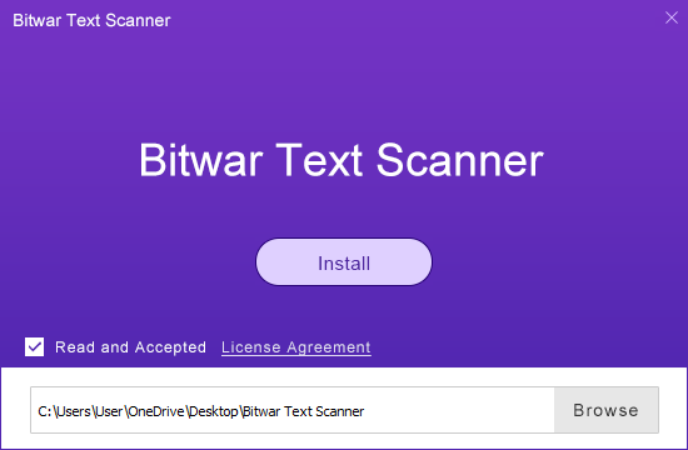
Step 1. Launch the software and choose Screenshot OCR on the main interface.
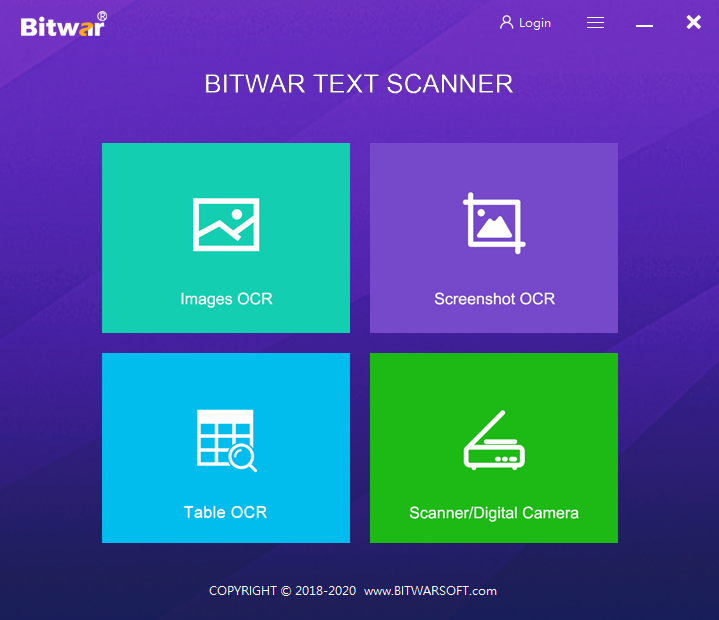
Step 2. Then Drag and Capture the Screenshot that you want on your system. (Example as below)
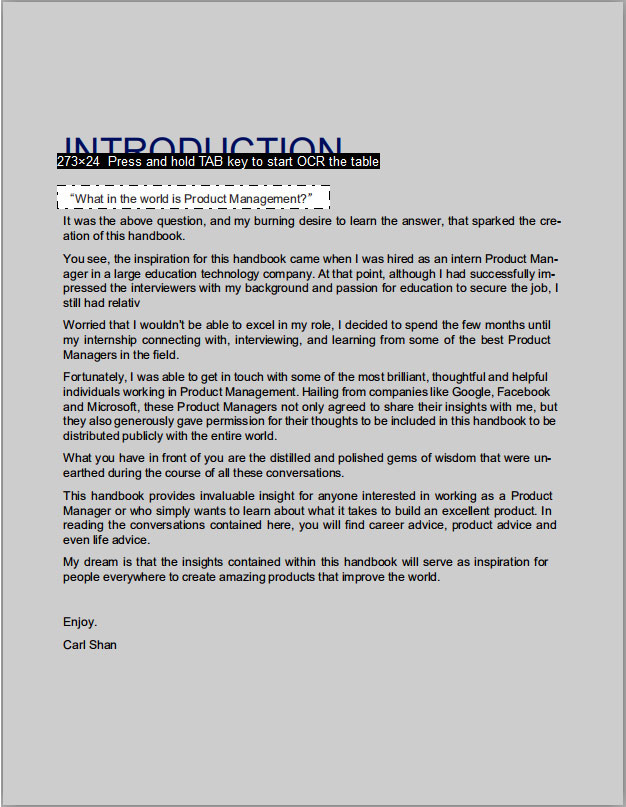
Step 3. After you drag and cut the screenshot, the software will automatically convert the screenshot into Text for you to Copy.
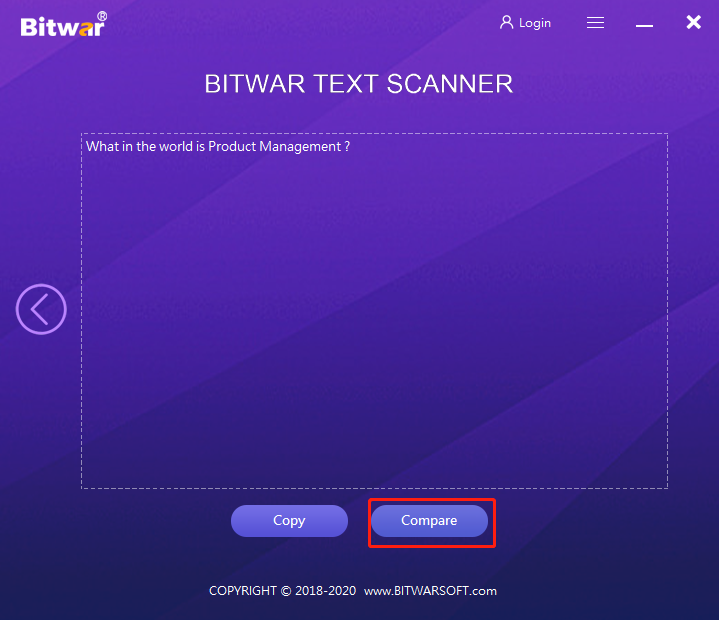
Before you copy the Text, you can also click Compare menu to compare the original screenshot and the text result whether it is accurate and precise. If you have other technical issues regarding the software, you can always contact our customer service to help you with the technical problem that you are facing!
