Bitwar Text Scanner is a handy OCR software which helps users to convert Image to Excel, Image to Text, Screenshot OCR and Scanner/Digital Camera OCR. To allow users to be more efficient and faster, it supports batch conversion, which allows users to convert more than one file at a time. The tutorial below will show you the steps on how to batch convert your Image Files to Text.
Just follow the simple tutorial below on batch converting your Image to Text!
Steps to Batch Convert Image to Text
Step 1. Please download and install Bitwar Text Scanner from the official website: https://www.deliocr.com/.
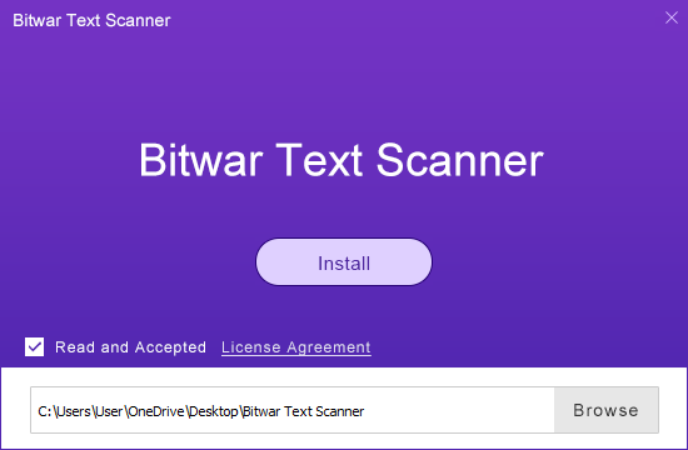
Step 2. After finish installation, launch the software and choose Images OCR.
Step 3. Then, click Add Images and select all the images that you want to convert in the software.
Step 4. Click Start OCR to start the conversion. You can choose whether to save your Text files in a Separate File or Merge them all in one file.
Step 5. Please wait for a while for the batch conversion to complete.
Step 6. When the conversion is complete, you can preview the results by Open the Directory Folder or click Compare on each of the files.
Just follow the simple tutorial above, and you can perform the batch conversion from Image to Text easily using Bitwar Text Scanner. If along the way, you face some technical problems or errors, please contact our customer service right away as they will help you to solve your problem as quickly as possible!